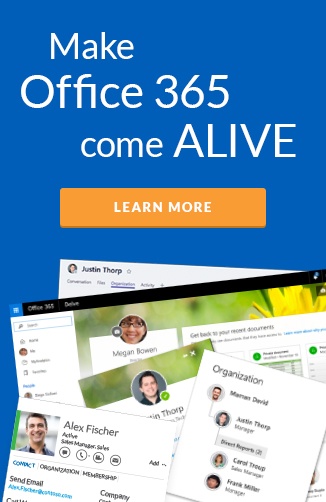Like most of you reading this in the Microsoft ecosystem, I am a heavy user of the Outlook desktop client. This blog post explains my trial period using Outlook in the browser and 5 reasons why you should switch if you haven't already!
Since joining Hyperfish, its been a relief to not live in e-mail for 80% of my day, like I used to at Microsoft as a Product Manager. All our team is in our office on Lake Washington in Kirkland and for the most part we just swivel our chairs around and chat to each other. There are times where we'll use Slack to discuss things, but e-mail is really only used when engaging with external people.
Even with this reduction in e-mail, I continually questioned my happiness with the "Not Responding" aspect of Outlook's desktop client for Windows that I use in my home office and reduced feature set of Outlook on MacOS that I use at work. This was further pushed when it was announced that my favorite Outlook add-in, FindTime, was dead and that it was replaced by the "poll for a time to meet" feature only available in Outlook in the browser. [UPDATE 9th Nov 2017: FindTime has just been re-announced as an Outlook add-in]
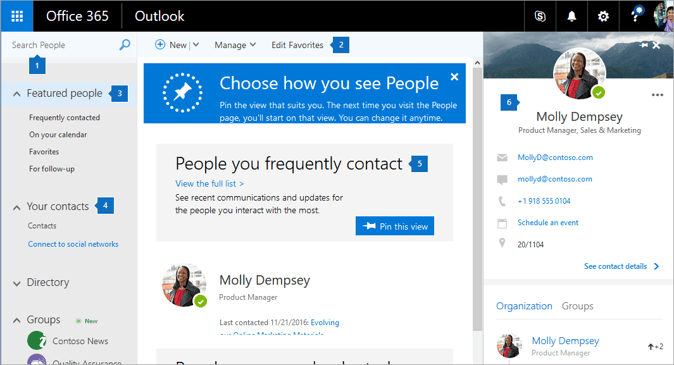
Unlike the Google ecosystem where living in the browser is the only way to work, dragging the desktop client out of peoples cold, dead hands is impossible. One thing that I had noticed at Microsoft was that so many used the browser client. The main explanation I got for this is that all the new features that the Exchange engineering team roll out go into the browser client first before the desktop client because it is simpler to get feedback, digest telemetry and A/B test features. Some interesting feedback on the Outlook UserVoice site is the request to slow down how much it does change.
Two weeks ago I set out on the path of forcing myself only to use the browser version on my desktop. I continued to use the Outlook app on my iPhone.
Here's what I found...
Features
1. Speed
We have all been a casualty to the 'Not Responding' "feature" of Outlook on Windows, even on a high powered desktop machine. Outlook in a browser is super fast, I never once experienced it freezing up in my browser.
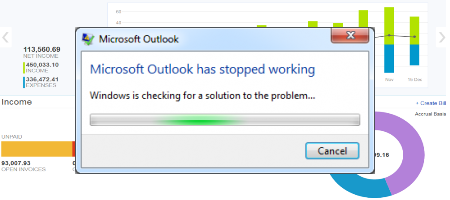
2. Poll for a time to meet
I really miss FindTime, I was a huge evangelist for this when I was at Microsoft as it is the best example of an add-in that extends the Outlook client to make you more productive. Microsoft sadly decided to kill this and replace it with "Poll for a time to meet" feature built into only the Outlook browser client. It doesn't have all the features of FindTime, but I'm sure over time it will.
Essentially when you create a new calendar invite, rather than pick a time, you can select mulitiple options by viewing the availability of everyone in the to and cc line. It sends emails to recipients to vote on which slot works for them the most. This is great for internal and external meetings! For internal it is often better than you just picking a slot that is visibly available, because people might prefer morning versus afternoon for instance.
There is a UserVoice for feedback on this that I'd encourage you to contribute to.
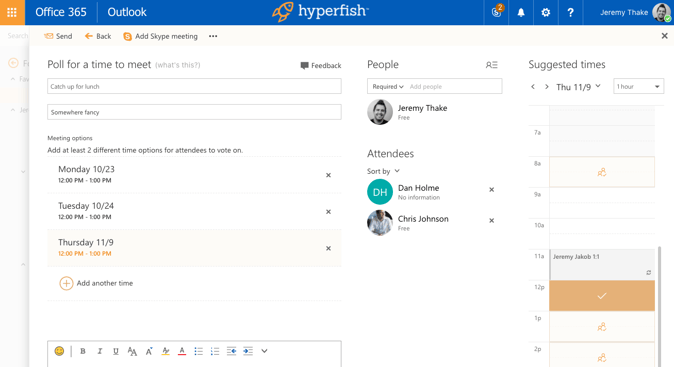
3. Search
I have always found that doing a search in Outlook on the desktop gives mixed results. There are some settings for local file search indexes and add-ins you needed to install to get it truly working. Search in the browser experience just works and its super fast. It even gives great refinement searches for filtering by "to:" and "from:" also. There are also great search refiners for date range, folders, with attachments etc.
There is a People Search built in that is so much better than the Outlook address book. This is a hidden gem that uses the Microsoft Graph to make suggestions about who you contact and also gives you information on people you are meeting on your calendar.

4. Move to action has text type search for folder
I run a zero inbox, and have done for about 4 years now. The move to feature is critical for this, especially when you have hundreds of folders, drag and drop becomes too inefficient. Outlook for MacOs has had this feature since they shipped the new major version, the Windows version still doesn't have this sadly. By right clicking on a mail you can move the email to a folder, it shows you the most recent folders you've moved emails to. If you use the Move to action in the top bar, you can also start to type the name of the folder. This makes filing emails sooo much quicker! I wish this was available in the right click menu too.
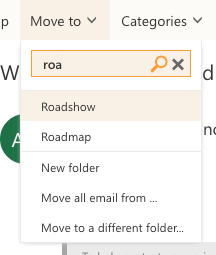
5. Reply by IM and by meeting
So often I have an email thread where I want to create a meeting and keep the email thread. Having the ability to "reply all by meeting" and create a calendar event is really useful. For desktop users, you could do this by dragging and dropping the message into the calendar view.
In addition, you can reply all by IM, which will create a Skype for Business (soon Microsoft Teams) conversation with everyone internally to the organization in it. The message window is built into the browser experience as a sidebar.
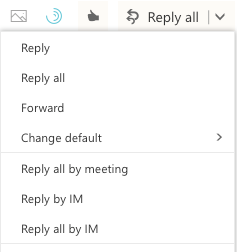
Myth busting
Cut and paste images in Chrome macOS
I'm not the only one that just assumed that copy and paste into a browser editing window wouldn't work. I've been a blogger and web master for a long time and always hated having to have an image file, upload it then pick it to add it to a text editor in a browser. Outlook supports copy and pasting images from your clipboard directly into mail messages!
Drag and drop emails into folders
For those that are heavy users of drag and dropping messages into folders. Believe it or not, this works in the browser.
.ics file handling in Chrome macOS
Another common workflow, is receiving an .ics file as an attachment or hyperlink in an email message. Double clicking those files on your desktop would automatically open a calendar event in Outlook desktop. In the browser client, you have to go to the calendar view and then click the "Add Calendar" action and select "From file".
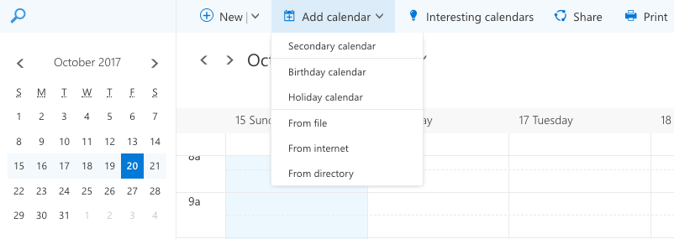
If the .ics file is an attachment, you can also add to calendar there too.
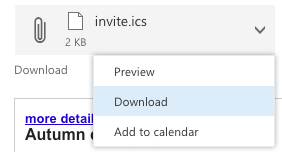
Config & Add-on tips
mailto: plug in Chrome macOS
A very common workflow of mine is to click on an email in a web page and have the new mail window come up automatically. The HTML code is mailto: in the hyperlink and there is a Chrome plug-in that basically catches that and opens up a new message window in the browser for Outlook.
Chrome macOS email notifications
I'm not a big fan of browser notifications. I like the MacOS notifications. There is a chrome setting you can set to make Chrome notifications show up as native MacOS notifications instead. Just put this line in your address bar in a new tab and enable it.
chrome://flags/#enable-native-notifications
Things missing
Email signature same for new messages and replies
Setting up email signatures is easy in the settings window. Unfortunately you cannot set an email signature for new messages and a different one for replies. There is a UserVoice request for this with 252 votes, please vote if you need this!
Messages and Calendar on same page
One of the benefits of Outlook desktop is the home view shows your messages and has the ability to pin the calendar on the right hand side. You have to click the calendar in the bottom left and see a totally different view to see your calendar. There are lots of disgruntled users on UserVoice for this one too.
Multiple mailboxes
I have a personal Office 365 account and a work one. In the Outlook desktop clients, because you can add multiple mailboxes, you can overlay calendars. Unfortunately that doesn't work in the web version, there is a UserVoice for this too.
I use two different Chrome profiles to have both inboxes logged in. You can check out my blog post on chrome profiles.
I also find myself forwarding emails between accounts, where as before I could simply move the message from one inbox folder to another.
What are your tips?
So now I've shared my tips...what tips do you have for Outlook users? Also, please also be sure to check out Hyperfish Lite so that you can automate the collection of profile photos from your users for FREE.