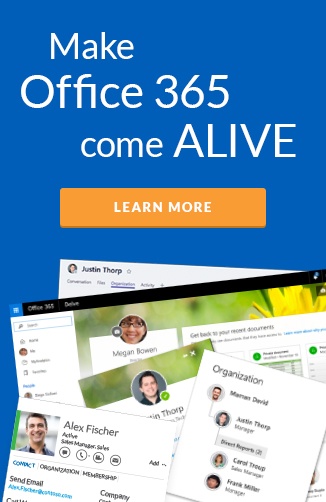As a professional services consultant, developer, IT Pro…you will often have more than one account you will log into. Many will take advantage of the multiple browsers to handle these different identities. Often you’ll come unstuck using Edge or Safari, due to unsupported features in the services.
I often see people using InPrivate browsing to manage two accounts from one browser. I also see people struggling by logging in and out of accounts. Often finding that logging in and out doesn’t work correctly without full browser deletes.
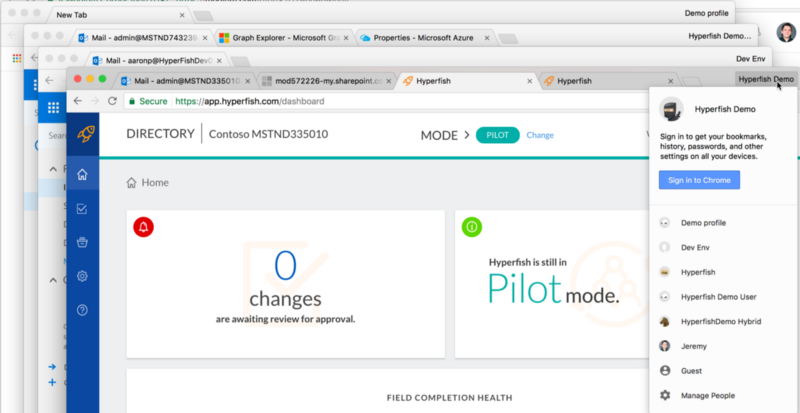 Screen shot showing multiple profiles in Chrome
Screen shot showing multiple profiles in Chrome
Google Chrome has a great feature called Profiles. The biggest misconception of this feature is that you require unique Google Accounts (like Microsoft Accounts) for each profile you create. This is not required, you can skip the prompt for this. Using Profiles you can save time by switching profiles rather than logging in and logging out of Azure AD identities.
I use COMMAND-TILDA on my Mac to toggle between each profile. This is super helpful when doing demos with multiple users, like I do with Hyperfish. With our new Hyperfish Collections feature support, you can now have different profile information required for different collections of users in your organizations! When I demo Hyperfish Collections, I use three different profiles to highlight how each users profile update page can be different.
Watch this 3 minute Video to see me using Google Chrome Profiles for multiple Office 365 identities