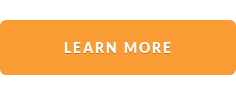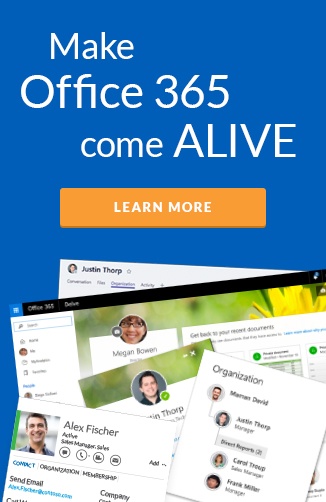A business that clearly documents its people – who they are, what they’re good at, and who they work most closely with – curates a more collaborative culture. A business with more collaborative employees will have a more capable, proactive, and productive workforce.
Microsoft teams has quickly established itself as Microsoft's most comprehensive business collaboration platform. In Teams employee information plays a critical role to support successful collaboration.
In this blog, we explain five ways that Microsoft Teams can help your organization effectively collaborate and communicate through accurate employee profiles.
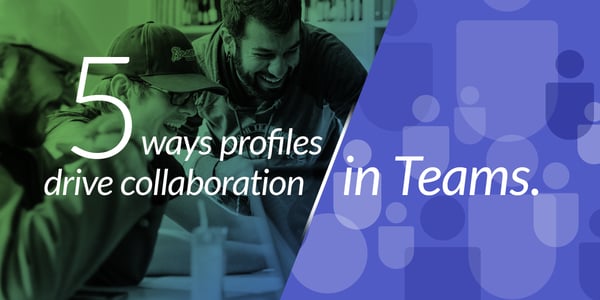
1. Find colleagues for direct chat and calls
As long as users sign into Teams with their Office 365 business account, any employee can find colleagues through the search bar and connect through instant messaging, one-to-one calls, or multi-user conferencing. This is the easiest and simplest way of communicating with colleagues in Teams.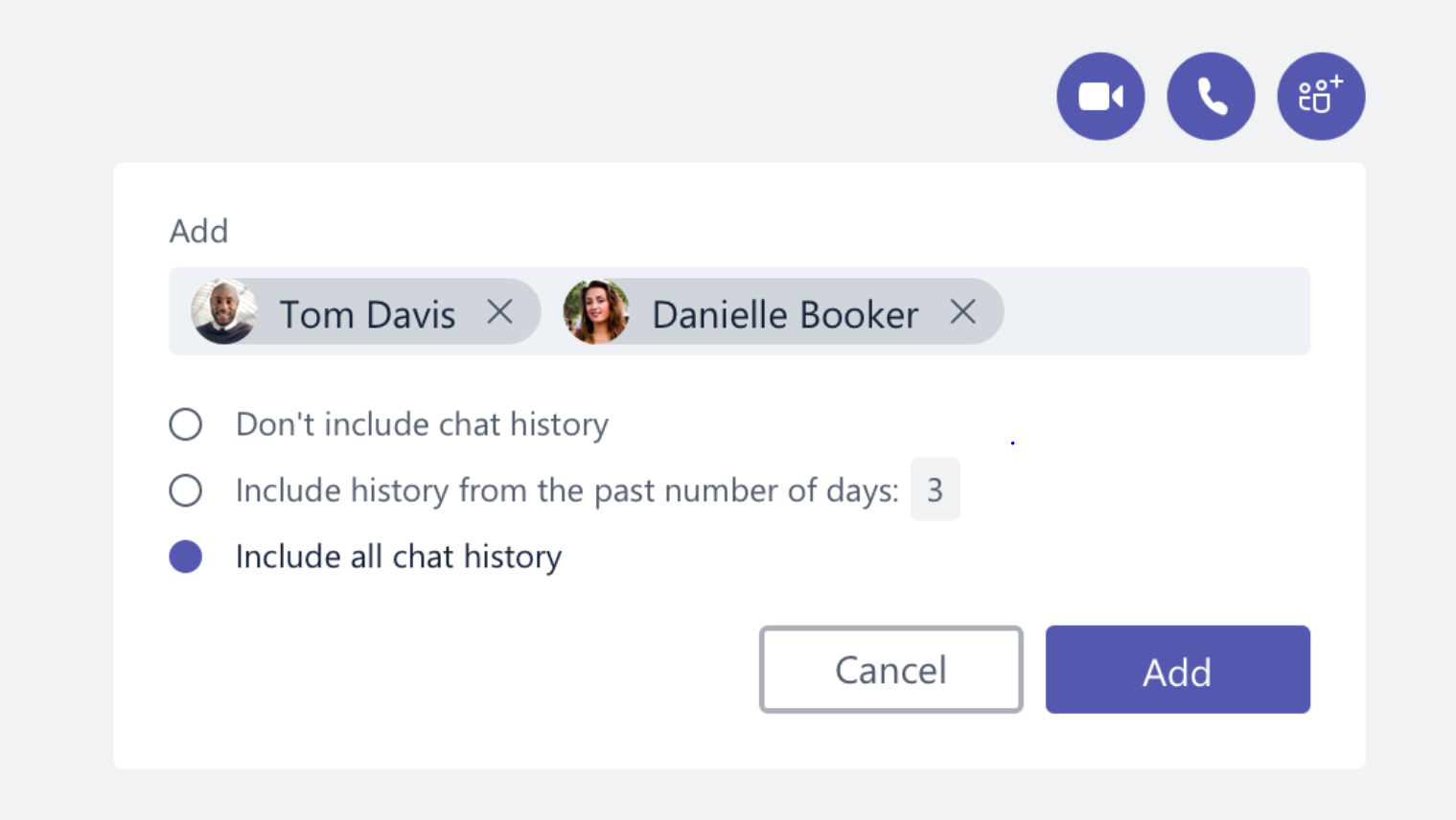
Top Tip: People search in Teams
The top search bar in Teams is the most obvious way to look up users, but it isn’t the best. This search bar will only return results for things you have loaded up in Teams (i.e. people you have previously chatted with or people in your existing Teams channels). Use the "New Chat" button and the “to:” field to reach out to new users to talk with.
2. Find colleagues for Team-based work
As the name suggests, Microsoft Teams is perfect for creating dedicated groups of people for a specific project. When you need to find the right people to populate a new Team, you can search for them the same as you would for direct chat and calls.
But what happens if you don’t know the names of every person you need to add to a new Team? What do you do if you’re not sure whether an individual should be added, because you don’t know whether it’s relevant to them?
3. Combining user profiles and organizational charts
Organizational (org) charts, are a primary way companies of all sizes outline employee roles and their relationships to one another. This information can provide a better understanding of how the organization is designed – including where each person, department, and business unit fits into the ‘big picture’ of the company.
The organization tab in Teams shows the org chart specific to an individual, making it easy for employees to see who that person reports to and who reports to them. What Teams does not offer is a more comprehensive view of the full org chart.
In Microsoft Teams the employee information that fuels profile cards and org charts comes direct from Azure Active Directory (AAD). The employee profile cards available in Teams provide Title, department, location and phone number by default.
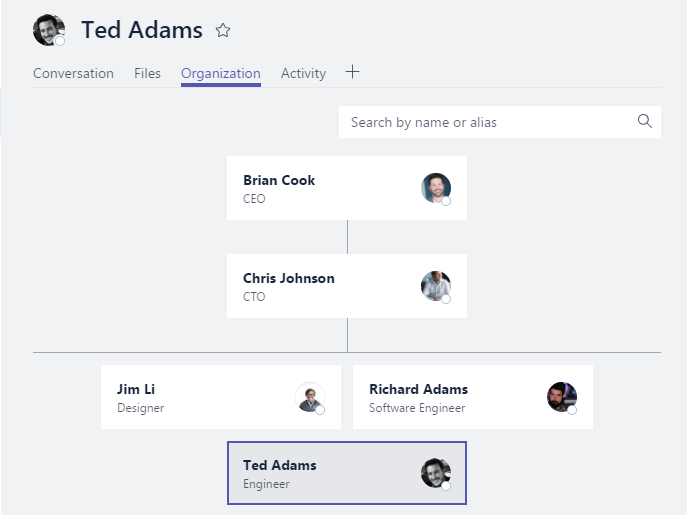
4. Ensure governance
Managing a Microsoft Teams environment across an organization isn’t simple. Major governance measures must be in place to contain potential sprawl, secure internal data, and ensure efficiency.
With complete and accurate employee information, it’s much easier to avoid sharing material with wrong individuals. The organizational chart capability of Teams assists in understanding where people sit in the organization, and what access permissions they should have. This allows you to keep a record of who has access and administrative rights in Microsoft Teams, avoiding problems with externally managed projects.
5. Powering Bots
For all the collaboration-enhancing potential of Teams, there are still gaps in the software’s potential. To fill in these gaps, there is a growing store of bots that can provide additional capabilities. The Who Bot is one example where Bots can enhance the user experience . The Who Bot functions within a chat window to respond to employee questions, like asking for a colleague’s contact details. When profiles are accurate - the Who Bot and others that leverage employee information can accelerate collaboration, and connect employees to experts across the organization. Learn more about how to use Who Bot.
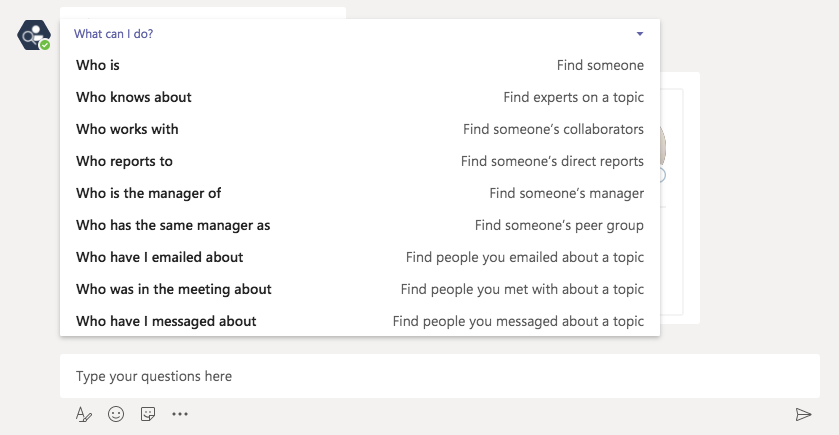
Complete people information in Microsoft Teams
Hyperfish provides a simple and automated approach to ensure your profiles are accurate in Teams:
- Capture - We identify the information that's missing and incorrect, by monitoring an organization’s Azure Active Directory.
- Validate - We validate profiles on an ongoing basis with employees to ensure that information is always accurate. Users are informed when their profile information needs to be updated, and they are guided through making the updates in seconds.
- Onboard -We ensure all new employees have complete profiles and their contact information is immediately accessible within Teams.
- Approriate- We block images that don’t meet the requirements—profile pictures that include multiple people, cartoons, or animals etc.—and also images that are inappropriate or not safe for work.
- Access -We make profile information accessible in Teams and across Office 365 where your employees are already working.
For more information on how Hyperfish enhances collaboration within Microsoft Teams, check out our Org Charts and Employee Directory built for Microsoft Teams.